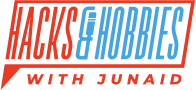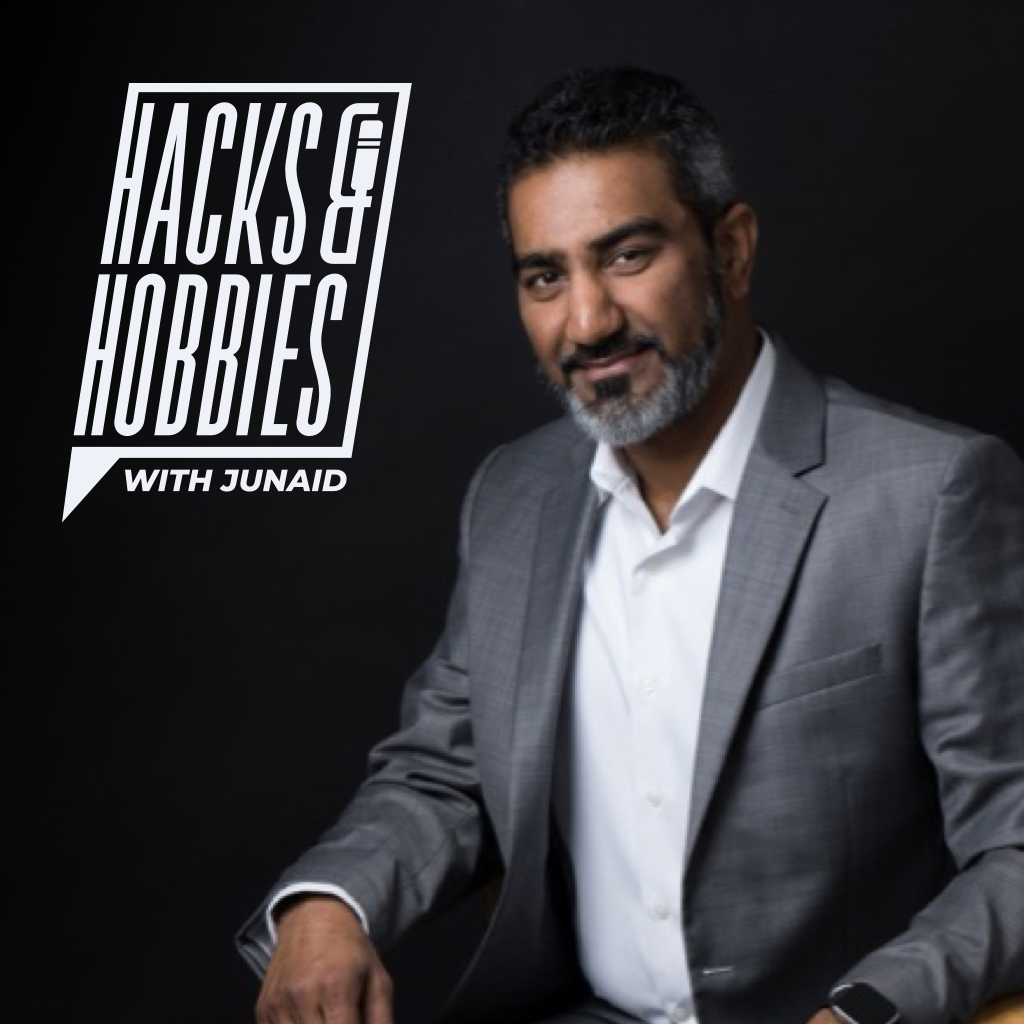Facebook is a powerful tool for businesses and individuals to connect with their audience and promote their brand. However, managing a Facebook page can be a complex task, especially if you have multiple contributors or need to remove yourself from a page. In this post, we will guide you through the process of adding and removing contributors, as well as deleting a Facebook page, in a step-by-step manner.
Adding Contributors to Your Facebook Page
Inviting others to help manage your Facebook page is a great way to delegate tasks and expand your reach. To add a contributor to your page, follow these steps:
- Log into Facebook and navigate to your page
- Click on the “Manage” button
- Click “Page Access” from the left nav
- Click on “Add New” next to “People with Facebook access” or next to “Community Managers”
- Enter the name of the person you want to add
- Select the role you want to assign (admin, editor, moderator, advertiser, etc.)
- Click “Add”
Once the person accepts the invitation, they will be able to access the page and perform the tasks associated with their role.
Removing Yourself from a Facebook Page
There may come a time when you need to remove yourself from a Facebook page, either because you no longer wish to be associated with it or because you were accidentally added. To remove yourself from a Facebook page, follow these steps:
- Log into Facebook and navigate to the page you want to leave
- Click on the “Manage” tab
- Click on “Page Access”
- Find your name in the list of contributors
- Click “Remove”
Deleting a Facebook Page
If you need to delete a Facebook page that you manage or were added to, it is important to understand the process and the implications of deleting a page. To delete a Facebook page, follow these steps:
- Log into Facebook and navigate to the page you want to delete
- Click on the “Settings & Privacy” from the top menu
- Click on “Settings”
- Click on “Privacy”
- Now choose “Facebook Page information”
- Towards the bottom of this list “Deactivation and deletion”
- Click on View Options
- OQ
- Scroll down to the bottom of the page and click on “Remove Page”
- Follow the prompts to confirm the deletion
Please note that deleting a Facebook page is a permanent action and cannot be undone. Make sure you have saved any important information or content before proceeding with the deletion.
In conclusion, managing a Facebook page can be a complex task, but with the right information and guidance, it can be done with ease. Whether you are adding contributors, removing yourself, or deleting a page, these step-by-step guides will help you get the job done.
Meta Description: Learn how to manage your Facebook page by adding and removing contributors, as well as deleting the page. This step-by-step guide covers all the important details and tips you need to know.
Keywords: Facebook page management, add contributors, remove contributors, delete Facebook page, step-by-step guide.

Junaid Ahmed has been a user experience designer for over 15 years. As a UX professional, he uses the user-centered design philosophy to come up with solutions. Trust the system, it works!
“People say that we only live once, but I believe in living every day!”
Junaid has been interviewing people from all walks of life on his podcast Hacks and Hobbies.